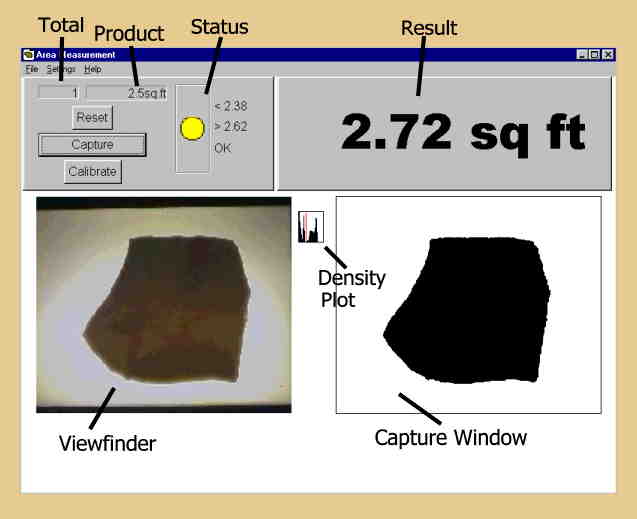
The figure below shows a typical screen during operation. Click on any screen object for description of its function.
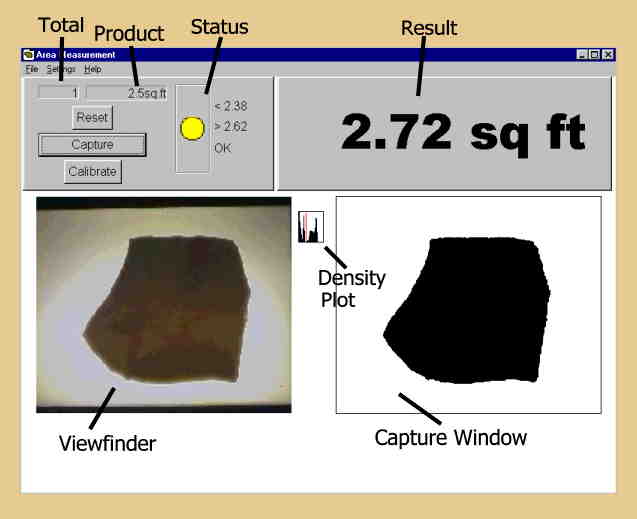
Measurements (and other events) are initiated by any of the following triggers:
To measure an object place it in the middle of the table, making sure it does not overlap the edges of the light box and is fully in the view of the camera, then press a trigger or click the mouse on the Capture button. The object will be displayed in solid black and white in the capture window, the total counter will be incremented. and the area value will be displayed top right and recorded in the log file area.csv.
If the image in the right window does not match the object then either the contrast level is inadequate or the background has changed (eg the camera has been moved or the light level has changed) and needs recalibrating. To recalibrate, clear the table and click on the Calibrate button or on the control panel press the black button while holding down the down button.
Note that the dotted focus rectangle will move to the Calibrate or Reset button while an arrow button is pressed.